What to do When BIOS Error Causes Loss of Data
 In today’s fast paced world technology has changed the way we live. Things which are much different from what it was ten years back. Things have become very different they are more virtual and more technology dependent. Today’s business needs have completely changed, most of the offices work on a virtual interface with everything stored in the computers. This virtual interface has their benefits and their problems. The benefit is that one can access the data from anywhere in a virtual interface at the same time there is a threat of data loss if there is any corrupt file on the system.
In today’s fast paced world technology has changed the way we live. Things which are much different from what it was ten years back. Things have become very different they are more virtual and more technology dependent. Today’s business needs have completely changed, most of the offices work on a virtual interface with everything stored in the computers. This virtual interface has their benefits and their problems. The benefit is that one can access the data from anywhere in a virtual interface at the same time there is a threat of data loss if there is any corrupt file on the system.This poses a threat of data loss. System errors are very common, they can occur due to any small corruption in the file. A minute corruption in the system can disrupt the hard disk and make all the data on the system inaccessible. Sometimes the BIOS cause a boot failure due to the external or internal threat on the system. The threat can be due to a virus attack or a corruption of some driver in the system. This makes the hard disk inaccessible and does not allow the system to boot. As the system is turned one can see an error on the screen which reads
"DISK BOOT FAILURE, INSERT SYSTEM DISK AND PRESS ENTER"
OR
"CMOS Checksum Failure"
"CMOS Checksum Failure"
OR
"K/B Interface Error"
These errors are caused by the BIOS or the basic input output system which is a mandate application in the booting of the system. The BIOS error stops the system from booting and can lead to the loss of the data stored in the system. BIOS are responsible for the hardware operations and ensure that all the mandatory hardware of the system is properly functioning. Once that is ensured the BIOS provides a signal to the system to start. Since the Bios are not dependent on any operating system a BIOS error is generally considered fatal.
There are some methods which one can apply to correct the error and restart the system. One can correct the BIOS error by checking for all the loose connections in the computer. Sometimes correcting the loose connection solves the BIOS error and the system restarts. An incorrect powers supply or a voltage problem can also cause a BIOS error. Therefore it must be ensured the system has proper and undisrupted power supply. It’s always recommended to use a power regulator with a system. One can also reconfigure the BIOS settings to correct the BIOS error this can be done by clearing the CMOS and re-establishing the power connections. This can help to correct the BIOS error and restart the system.
Despite of all this if the system fails to restart one has to depend on the third party software for the back to recover data files in the system. These third party best Data Recovery Software for Windows helps in the retrieving all the data that is present in the hard disk, not even a scratch of the data is lost due to any kind of error.
There are some methods which one can apply to correct the error and restart the system. One can correct the BIOS error by checking for all the loose connections in the computer. Sometimes correcting the loose connection solves the BIOS error and the system restarts. An incorrect powers supply or a voltage problem can also cause a BIOS error. Therefore it must be ensured the system has proper and undisrupted power supply. It’s always recommended to use a power regulator with a system. One can also reconfigure the BIOS settings to correct the BIOS error this can be done by clearing the CMOS and re-establishing the power connections. This can help to correct the BIOS error and restart the system.
Despite of all this if the system fails to restart one has to depend on the third party software for the back to recover data files in the system. These third party best Data Recovery Software for Windows helps in the retrieving all the data that is present in the hard disk, not even a scratch of the data is lost due to any kind of error.


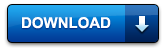
Post a Comment